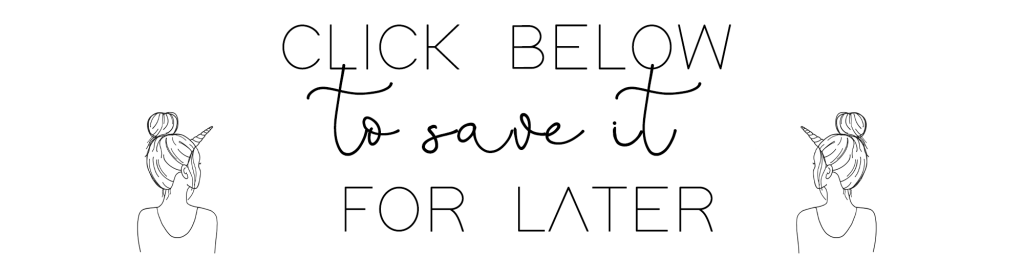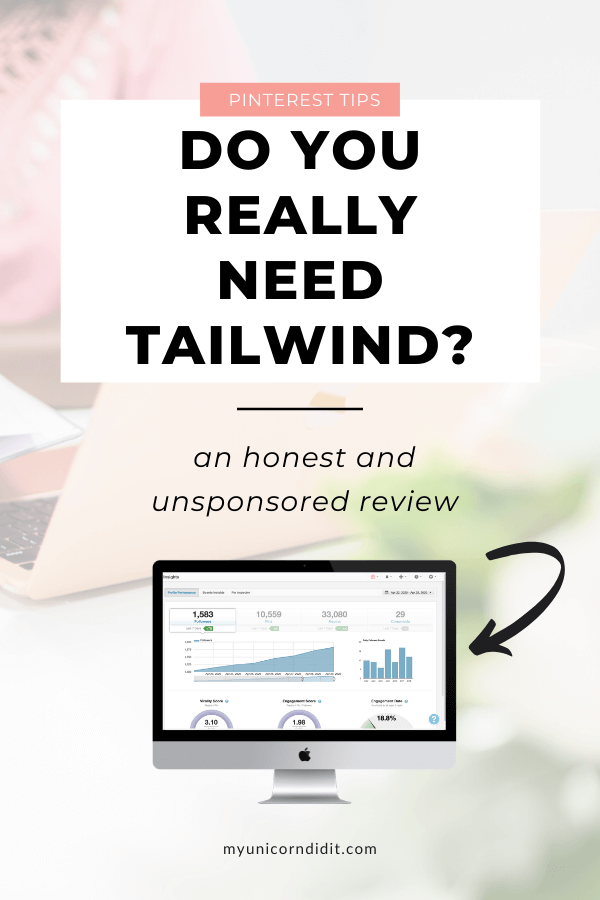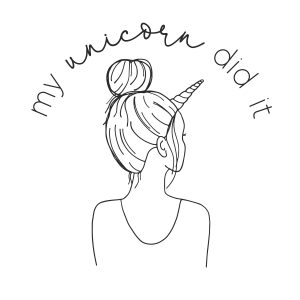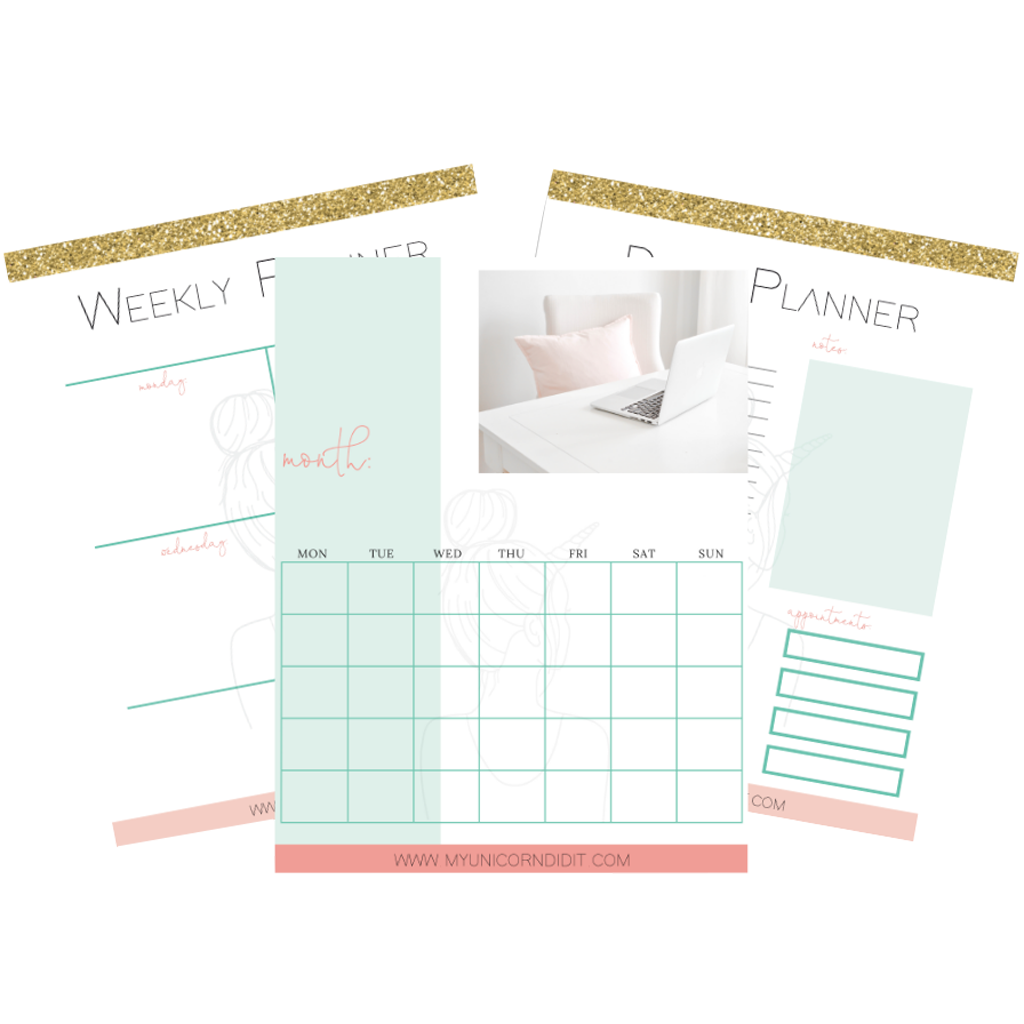An honest (unsponsored) review of my experience with Tailwind App for both myself and my clients and a how-to guide to get maximum use out of the tool
I had been blogging (seemingly aimlessly) for well over a year before I got a mentor. I was sitting on her couch and she said to me, “If you’re going to invest in anything, invest in Pinterest.”
Wuuuuuut?
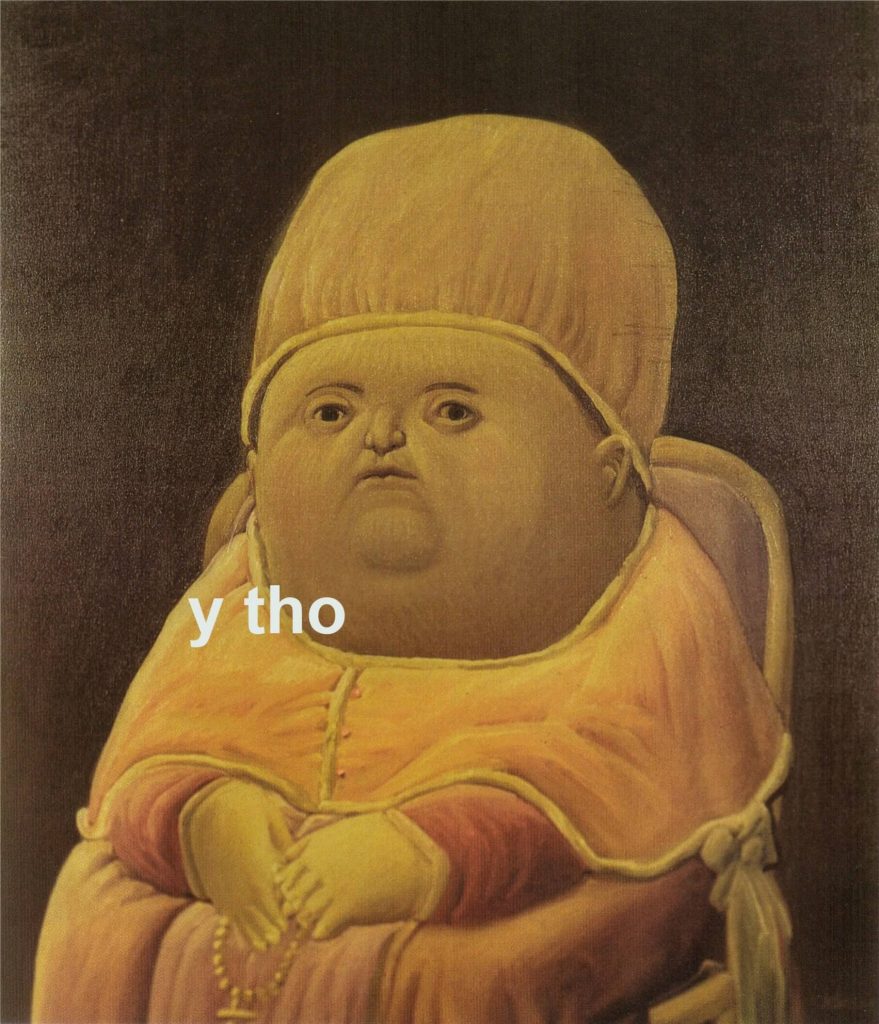
Then it hit me.
Why do I go to Pinterest? Because I am searching for something.
Sometimes it’s something to cook, sometimes it’s a DIY project in my house or something to entertain my babes.
Regardless, I’m looking for ideas and inspiration and find ideas to save for later and try them.
If you hear nothing else I say for the rest of this post here this –
Pinterest is a visual search engine.
Imma say it one more time for the people in the back.
Pinterest is a V I S U A L S E A R C H E N G I N E.
This means their intention is to either do, try, or buy. It’s a totally different mindset than social media like Instagram or Facebook.
Pinterest is way more like Google than social media. And if you don’t have an SEO strategy because you’re scared of it or it just seems to hard, no fear!
I’ve got an entire post you can read about SEO here and you can get on the list RIGHT NOW and I’ll hold your hand and break down everything in that post on an even more digestable, actionable level. Drop your email below and you can start completely free right now!
Which means your Pinterest strategy has to be more like it is on Google than on social media. Pinterest and Instagram have very different audience mindsets.
So, say it with me. Pinterest is not social media. Pinterest is not social media. Pinterest is not social media.
*hop* Okay, that was me, hopping off my soapbox.
Why am I telling you all this about Pinterest? Because I’m here to talk about Pinterest’s BFF and hopefully your soon to be BFF, Tailwind.
What is Tailwind?
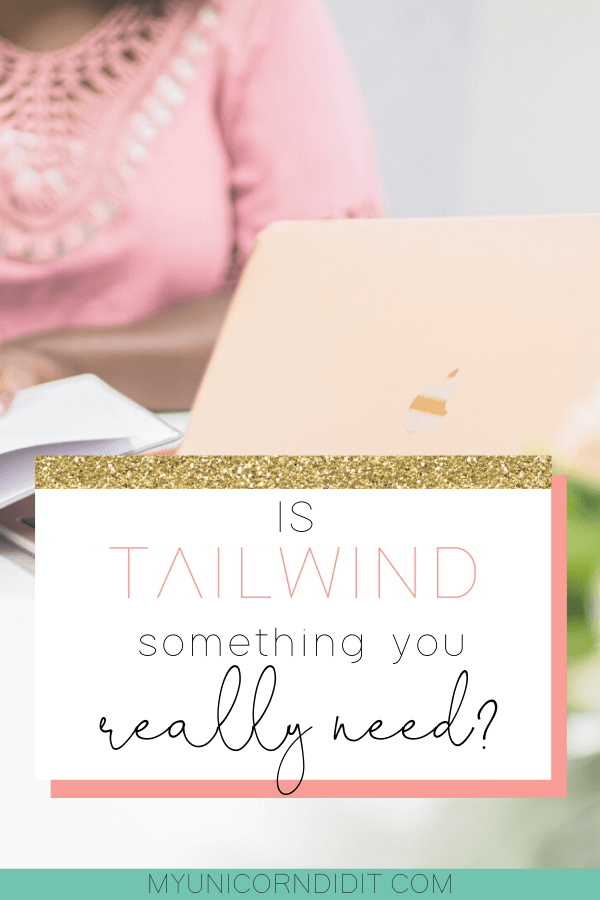
Some affiliate links may be used for your convenience. With no additional cost to you, affiliate links allow me to pay for things like web hosting, site security, email service, and bottles of wine from Aldi when any of the aforementioned things aren’t working for me.
Tailwind is a Pinterest approved scheduler. I say Pinterest approved because back in the day there was another company out there that allowed you to schedule pins, but they went against Pinterest’s terms of service and got shut the heck down.
Yikes.
If you’re brand new to Pinterest, you may be asking yourself why on earth do I need a scheduling tool to schedule my pins for me? Can’t I just schedule them on my own?
Oh, you absolutely can, but let’s think about it logically –
You write a killer blog post. You want people to read said blog post and so you need to share it on Pinterest.
You create 4-5 pins for a post because Pinterest says it likes to have fresh content so you need to make sure that you get that pin out there.
But oh wait, it is best practice to space those pins out because if not, your account could get suspended and you for sure don’t want that. So, that means you’ll have to come back in to Pinterest at least 4-5 times to pin those pins to different boards.
How do you keep track of your schedule? Maybe you can do it all in your head for one post, but if you have a blog chances are you’re going to moving on to your next post after you finish another one to keep the content fresh and rolling on your blog.
In fact, it’s so important that I don’t even consider taking on new Pinterest clients if they don’t have Tailwind. I just can’t
There’s no way you can keep track of when to schedule and publish your pins. This is why you should let Tailwind do it for you!
How does Tailwind work?
When you start using Tailwind, it can be a bit overwhelming but I am a visual learner so I’m going to show you exactly how I use it for my own blog. I use a little bit of a different tactic when I’m using it for my clients, but it’s generally very similar.
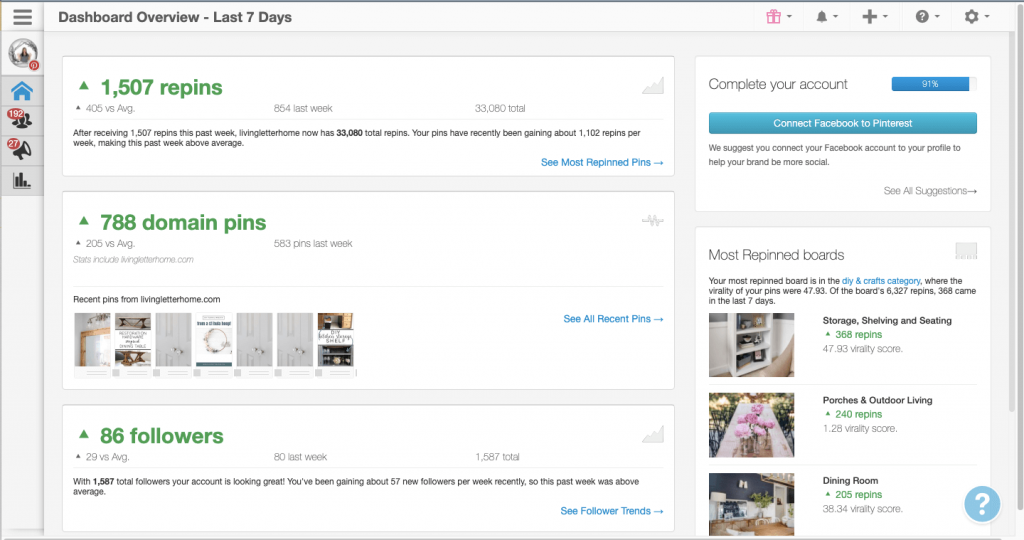
This is what you’ll see when you first log in. This is also called your Tailwind weekly summary.
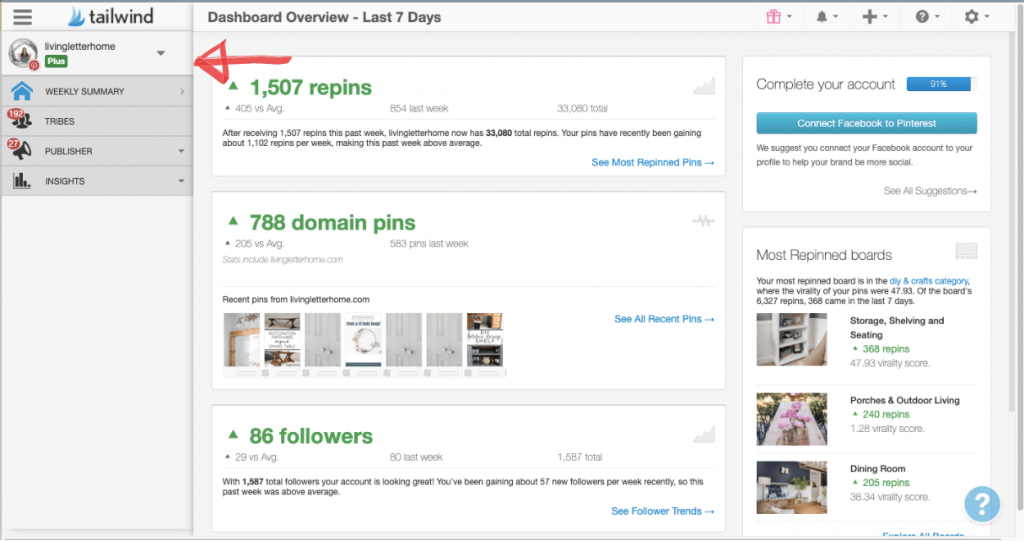
When you click the house on the left side, your left menu opens with 4 options – weekly summary (the main dashboard), tribes, publisher and insights.
Your Tailwind weekly summary shows you your latest statistics within Tailwind such as how many number of repins, number of pins from your domain (aka. your website) and how many followers you’ve gained or lost.
These stats are for the last 7 days, but you can drill down into any of these to see graphs which will take you into another part of your dashboard – insights.
Tailwind Insights
Profile performance
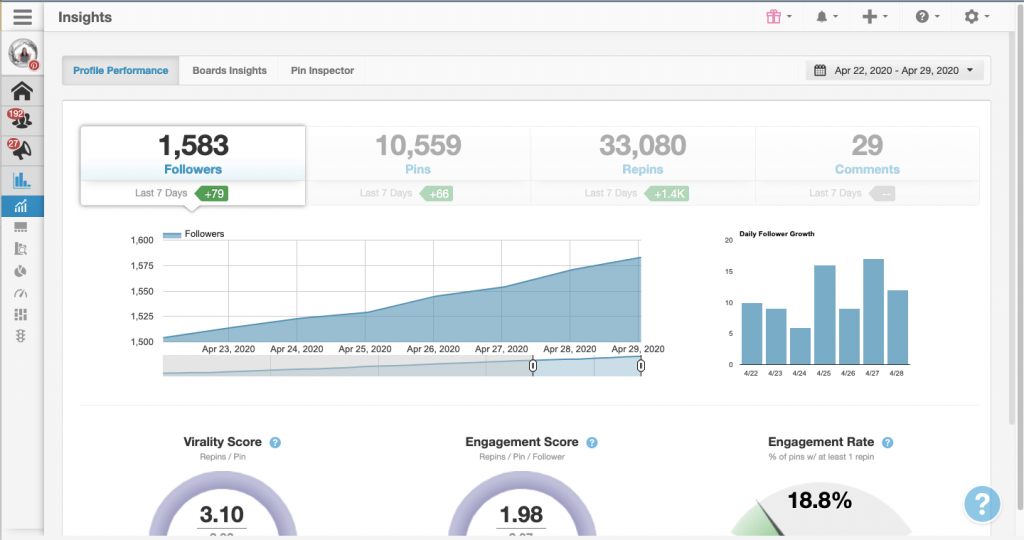
This is your main insights dashboard and your profile performance. Here’s what you see here and a quick breakdown of what these terms mean:
*Note: The number in black is your total number overall. The number in green is the number that you’ve gained or lost in the time frame set in your date range.
- Followers: Pretty self explanatory. The number of followers you’ve gained or lost.
- Pins: Total number of pins
- Repins: Number of times that your pins have been repined by another user
- Virality score: Your total repins divided by total pins. Simply put, this is how often your pins are getting repinned across your entire Pinterest profile.
- Engagement score: Total repins divided by total pins divided by 1000 followers. Much like on a social media platform, this is how often your audience is engaging with your audience per follower.
- Engagement rate: Calculated by the number of your pins have at least one repin. This is out of 100%, so the closer this number is to 100, the better! That means your audience is really liking what you’re pinning.
Board Insights
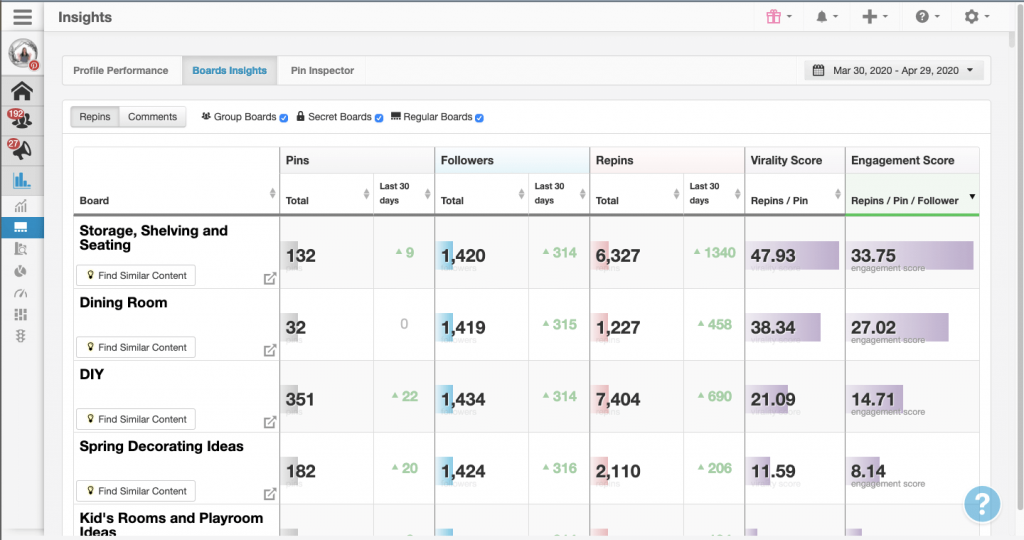
Here is where you can see how your boards are performing. I like to sort mine by virality score to see which of my boards are performing best and which ones aren’t doing so hot. That way, I can see if I need to archive or merge multiple boards if they’re my own. If I am a part of any group boards that are not doing well, I’ll assess whether or not I need to leave them.
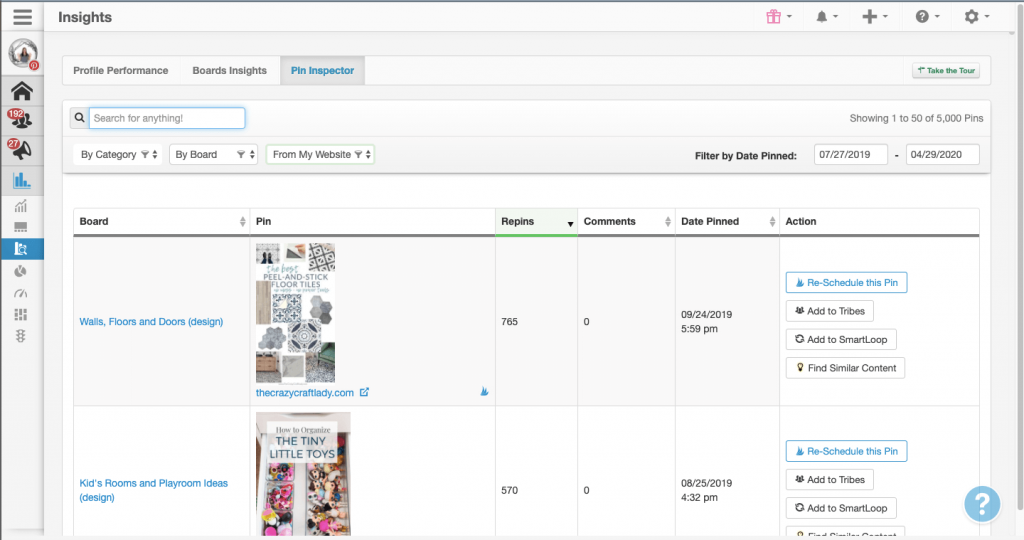
This is similar to the board inspector but for you pins. This table holds every pin you have ever pinned to your Pinterest account, whether you were using your Tailwind account or not.
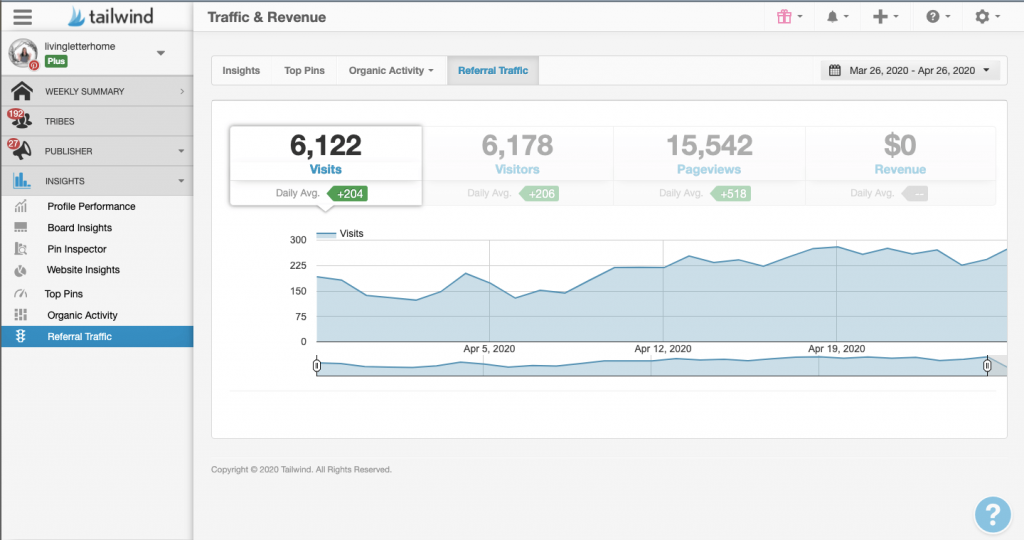
There are also other options on your insights dashboard to dive deep into analytics.
Quite frankly, I don’t really use these here because I rely heavily on Google Analytics to tell me what pins are driving traffic to my site so that I know how to craft a pinning schedule.
Tailwind Tribes
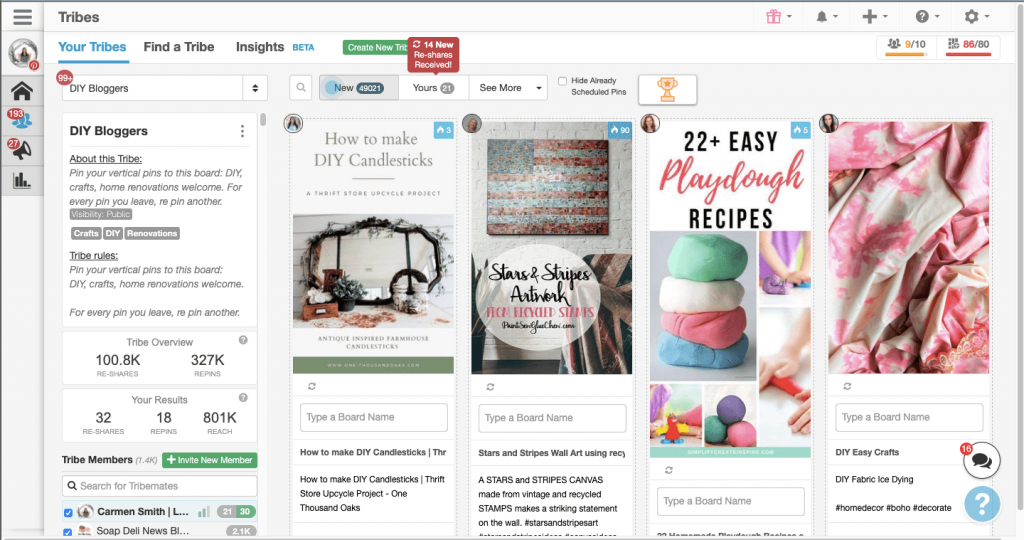
This feature deserves an entirely separate post (which is coming!) but Tailwind tribes are my bread and butter. I like to call this feature the money maker because this is the most important part of my Tailwind strategy for myself.
What are Tailwind Tribes?
Think of Tailwind Tribes as the community aspect of Tailwind. This is how you collaborate with other people in your niche and share your pins with them.
When you first click into a tribe, you see all the pins that the tribe members have added.
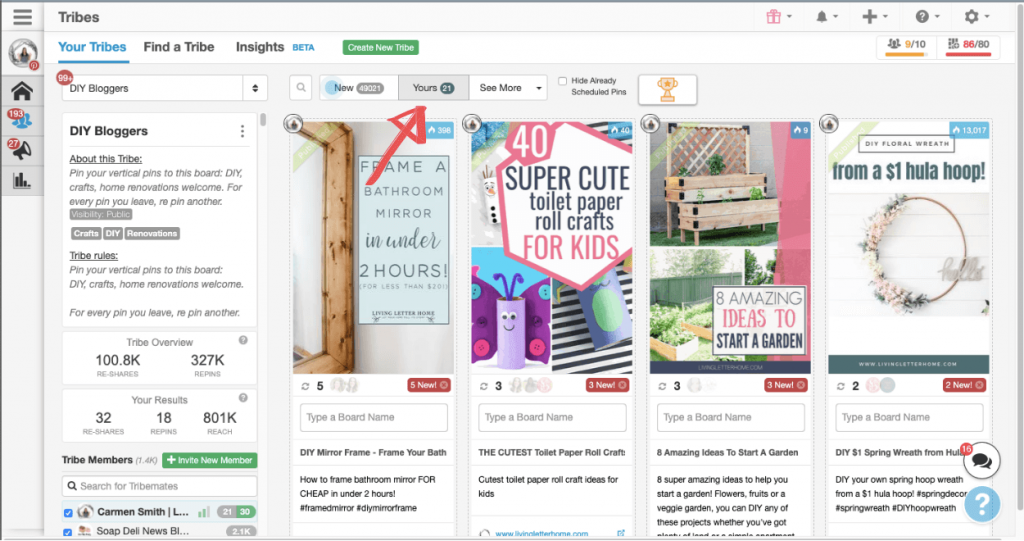
If you click into here, you’ll see all the pins you’ve shared and how many people have shared your content from this tribe.
If you’d like more information on Tailwind Tribes, make sure you’re on my email list so you’ll be the first to know when the post goes live!
Tailwind Publisher Dashboard
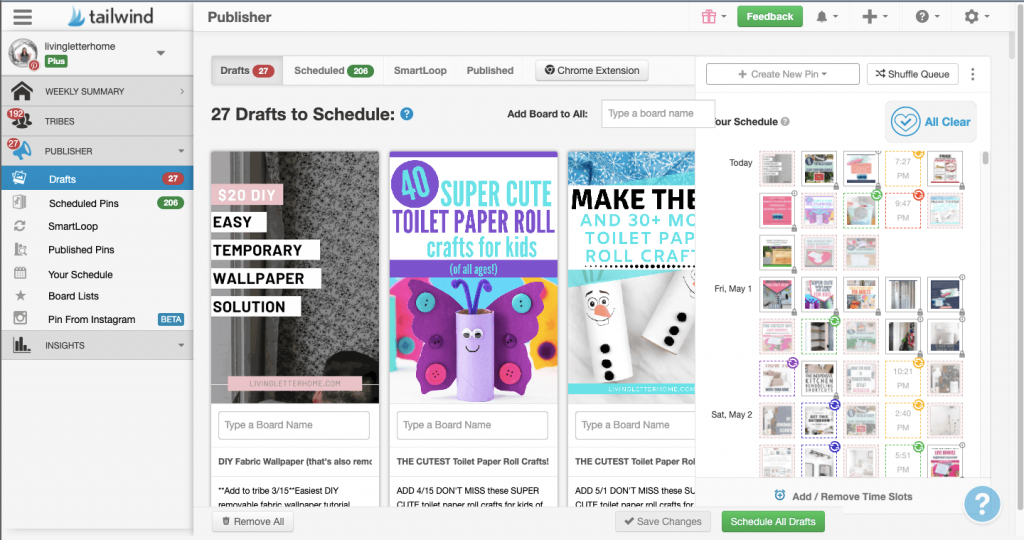
This is where you’ll go to do all of your Pinterest scheduling. Here is an explanation of the menu items you’ll find under this option:
- Drafts: Anything that you have added to Tailwind that you haven’t added to your scheduled pins
- Scheduled pins: Pins that are currently in queue to be scheduled using Tailwind’s smart scheduling feature
- SmartLoop: I could write an entire separate post on SmartLoop, but this is how you can put your Tailwind on autopilot and have them continue to pin at interval times
- Published Pins: These are pins that have posted to your Pinterest account. You can see statistics of the pins’ performance here as well.
- Your schedule: Tailwind uses a Smart Schedule feature and this is how you can set yours up. You’ll set up how many pins you want per day, including both regular pins and your SmartLoop.
- Board lists: An easy way to add multiple boards to 1 pin at a time. I love this feature!
- Pins from Instagram: You link up your Instagram account and you can pin directly from Instagram. Spoiler alert: I do not use this feature. I don’t find it helpful for me.
But speaking of Instagram!
Tailwind for Instagram
First of all, did you know that Tailwind isn’t just for Pinterest marketing but it’s for social media posts as well?
Secondly, Tailwind just totally revamped their Instagram tool and I’m so excited to try it out!
It does require an Instagram business account, but now it's easier than ever to schedule your posts with a drag and drop visual scheduler. This can help you plan out your posts, but also see what they'll look like planned out.
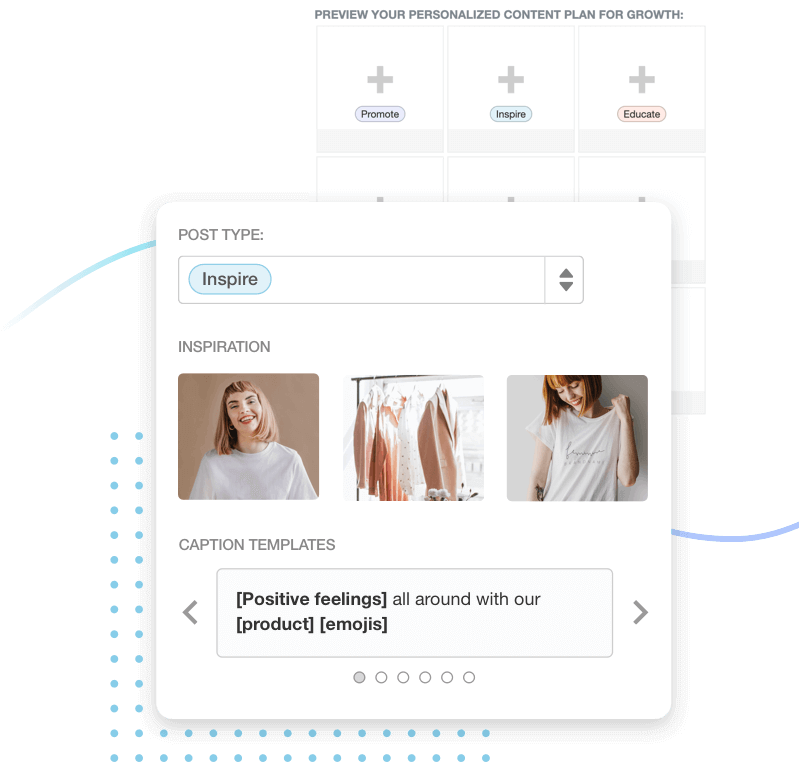
If you're like me and get stuck on what to post daily, you can use the new features to help you plan what type of post to do daily.
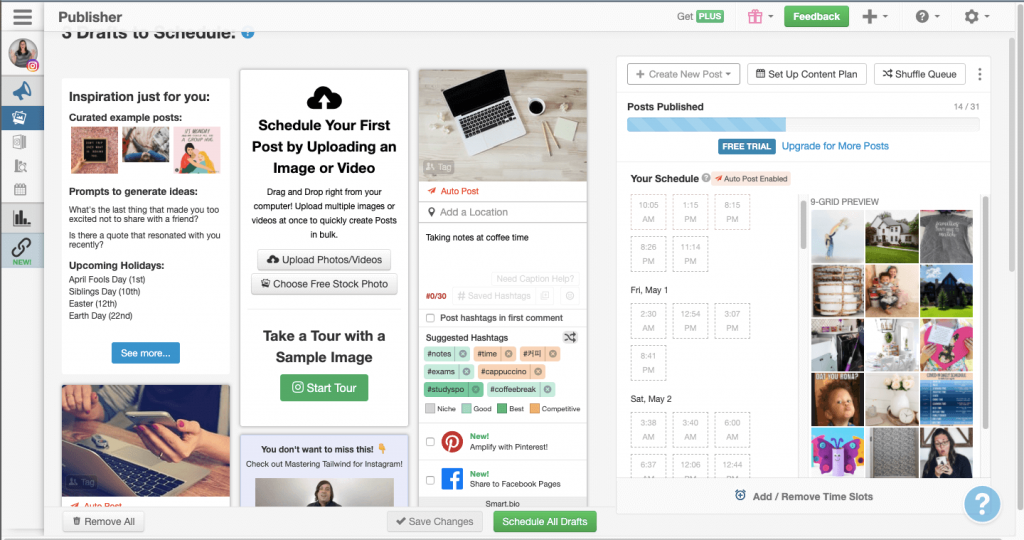
Another one of my favorite features is the Instagram hashtag finder. This helps you find out what hashtags to use based on your post, as well as showing you their competitiveness.
Favorite Tailwind for Instagram Features
- Drag and drop scheduler
- Hashtag finder
- SmartSchedule (which helps you decide what are the best times to post based on your audience)
- Free stock photo integration if you need that
- Saved hashtag lists for a one click add for all the hashtags
- Batch scheduling
Tailwind Pricing
I've got to be honest with you, when I was first starting out in business, I was having a real hard time swallowing the huge pill that was the cost of Tailwind. Especially because I just wasn't sure if I'd see the return.
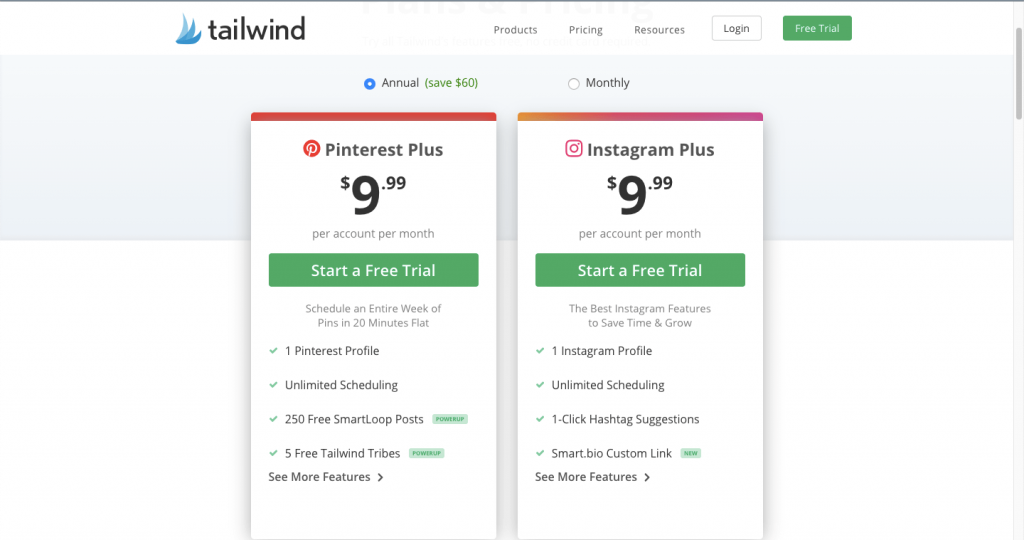
Yes, it's only $10 a month, but here is one thing that I really don't like about Tailwind - their pricing structure.
Not to mention, it's $9.99 per month, but it's $9.99 a month per account. So, if you have Pinterest for 1 website and 1 Instagram, that's now $20 a month. Add in those of us who have multiple sites and you've upped your price again.
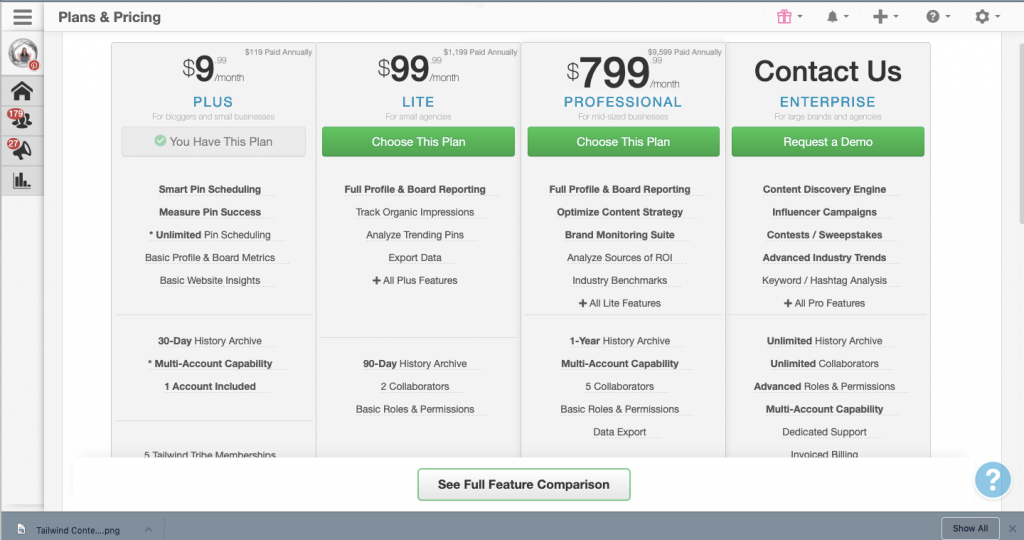
Call me crazy, but to jump from $9.99 a month to $99 a month is NUTS. That's a huge difference in pricing per month. But they manage that difference with something called Power Ups.
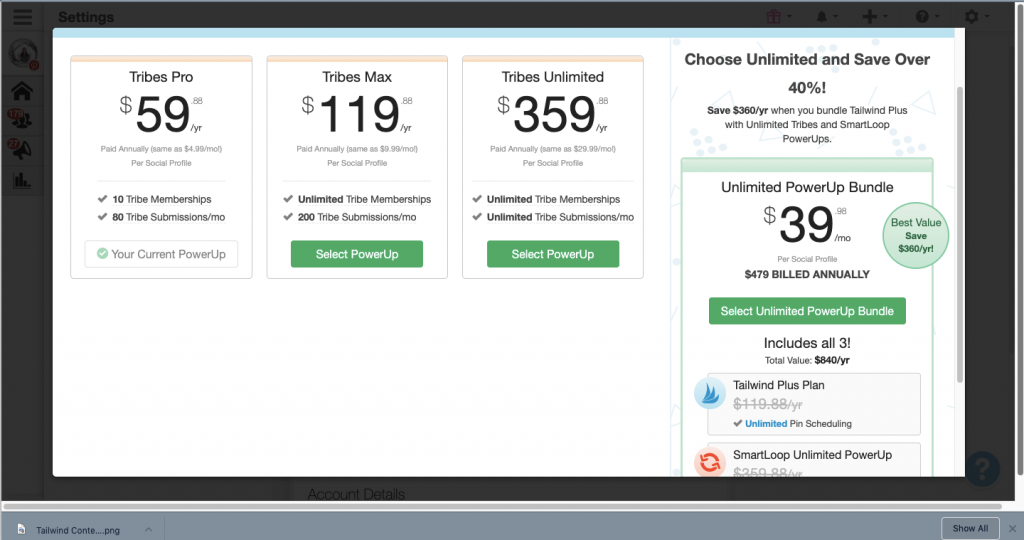
To me, this makes me feel like you're being nickel and dimed to death. I don't like this at all.
In the free pro account for Pinterest, you get:
- 1 free profile
- 250 SmartLoop pins (which adds up QUICK if you're looping the same pin to multiple boards
- 5 Tailwind tribes (I can guarantee you'll want more than this)
- 30 submissions to your Tailwind tribes (I can guarantee you'll want more than this too if you're posting regularly)
So, what does this mean? You have to pay for a power up if you want more.
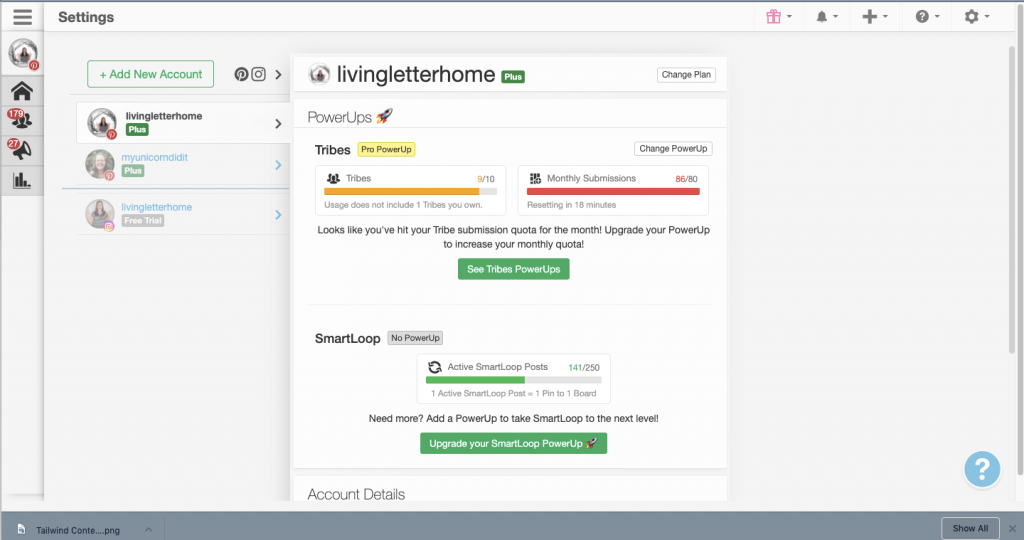
So, here again, paying more to be able to use it to its full capacity.
If there is one thing I could change about Tailwind, it would be its pay structure.
For those of us starting out, every dollar counts and Pinterest is one of the most valuable first investments for your business so you can get the traffic while you're building out good SEO practices.
And while $10 is a great introductory cost, it can very easily add up.
So, is Tailwind really worth it?
Because Tailwind is trusted as an official Pinterest and Instagram partner, I would say that it's one of the most valuable marketing tools for getting great referral traffic when you're starting out. Their customer service is top notch and they really do all they can to help their consumers.
Having a Pinterest strategy is way more than just create pins and go about your way. It takes time, it takes effort but I can promise you it's so worth it!
What I love about Tailwind is that you can try it FREE for up to 30 posts on Instagram and 100 pins on Pinterest - there's not a day limit! So, it's not 30 days or 7 days; it's the number of pins which could take you a week or it could last you several months!
And the best part is if you use my link, you can get $15 off your total membership which can really help!
How do you really feel about Tailwind? Are there any other questions you have about it? I'd be happy to answer; just leave it in the comments below!